Importing the Preconfigured Alvys Public API.pbix File
If you prefer to use a preconfigured file, you can import the Alvys Public API.pbix file, which contains all the queries described in this guide, including the AccessToken query. This file simplifies the setup process by providing ready-to-use queries for interacting with the Alvys Public API.
Download: Alvys Public API.pbix
Steps to Use the Preconfigured File
- Download and Open the File:
- Obtain the
Alvys Public API.pbixfile from the source above. - Open it in Power BI Desktop.\
- Obtain the
- Update the
AccessTokenQuery:-
Click on Transform Data from the top menu.
-
In the Transform Data view, go to the Parameters (Manage Parameters option or click on these rows from query list) and update the following with your credentials:
tenant_id,client_id,client_secret.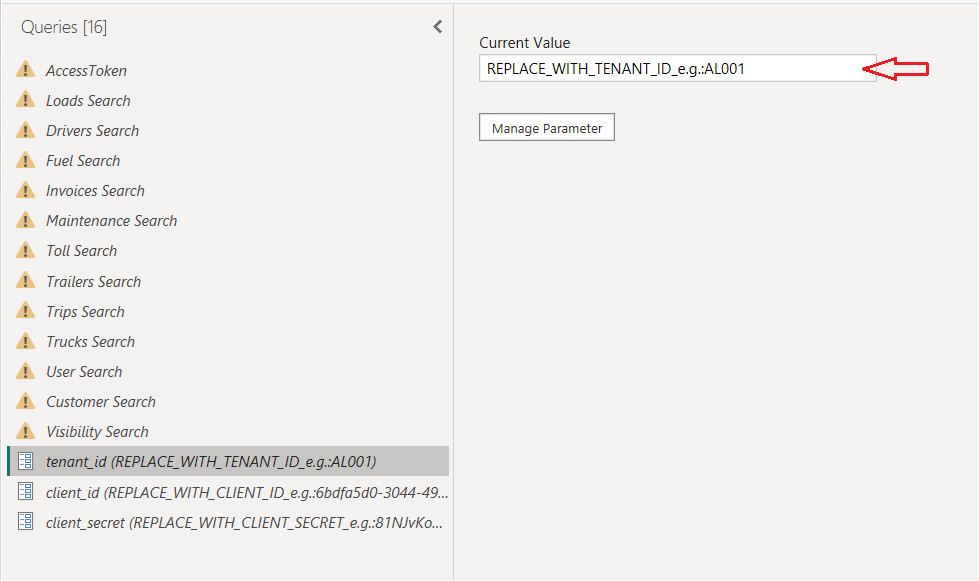
-
Go to File > Apply Changes.
-
- Save and Refresh:
-
After updating the credentials, save the changes and refresh the queries.
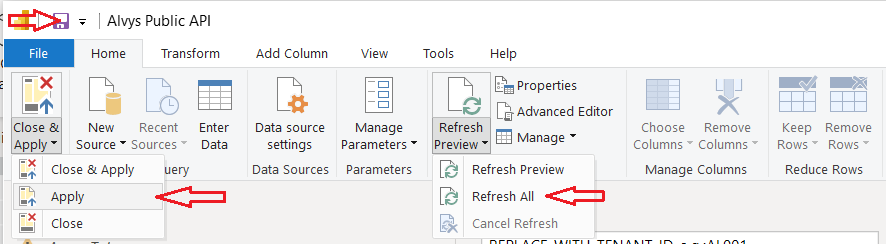
-
The file will now fetch data dynamically using your credentials.\
-
- Whenever you wish to refresh the token, simply select the "Access token" query and click the refresh preview button.
- To load and see data in the tables:
-
In the Queries list, right-click on each relevant query (e.g., Loads Search, Invoices Search, etc.)
-
Click on "Enable Load" to Report (or Properties Select Enable Load to Report) .
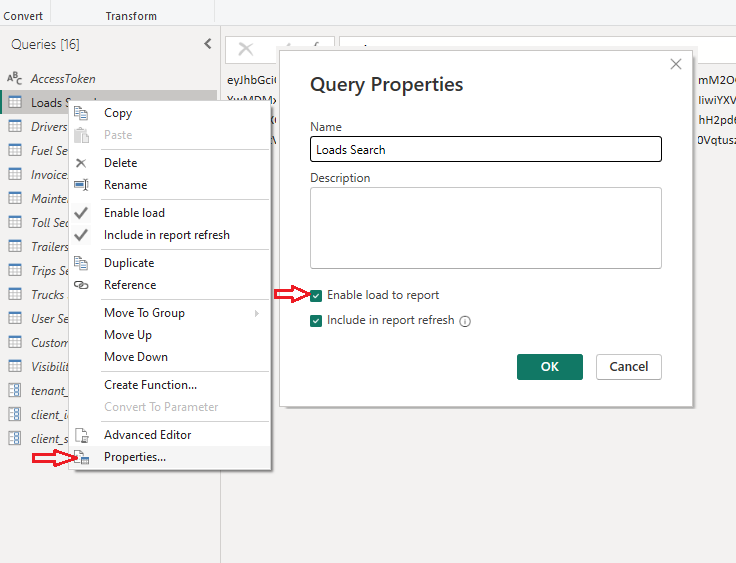
-
- To apply the changes, Click on "Apply" or "Close & Apply" from the top-left of the Power Query window, or go to File > "Apply Changes".
Updated 6 months ago