Alvys Public API → Google Sheets Integration — Quick Start Guide
(Public API → Google Sheets)
Quickly connect your Alvys account and import live operational data — Loads, Trips, Customers, Drivers, Carriers, Invoices, and more — directly into Google Sheets. No coding or manual exports required.
⚙️ Step 1. Download the Alvys API → Google Sheets Import Template
Click the link below to make your own copy of the file in Google Sheets:
👉 Make a Copy in Google Drive
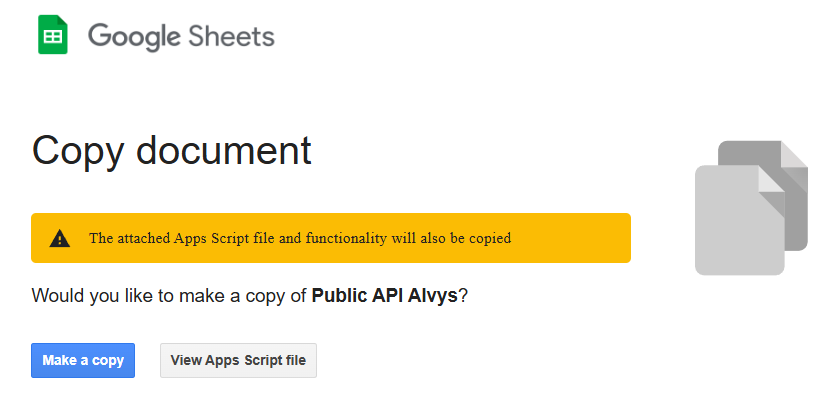
- Once you click “Make a copy”,
- The file will be added to your own Google Drive.
- The attached Apps Script functionality will also be copied.
- You can immediately open and start using it in Google Sheets.
Make a Copy in Google Drive. The first time you open it, Google Sheets will ask you to grant permissions. Click Continue → Allow all — this enables the secure connection to the Alvys Public API. You may need to reload the file once after granting access.
-
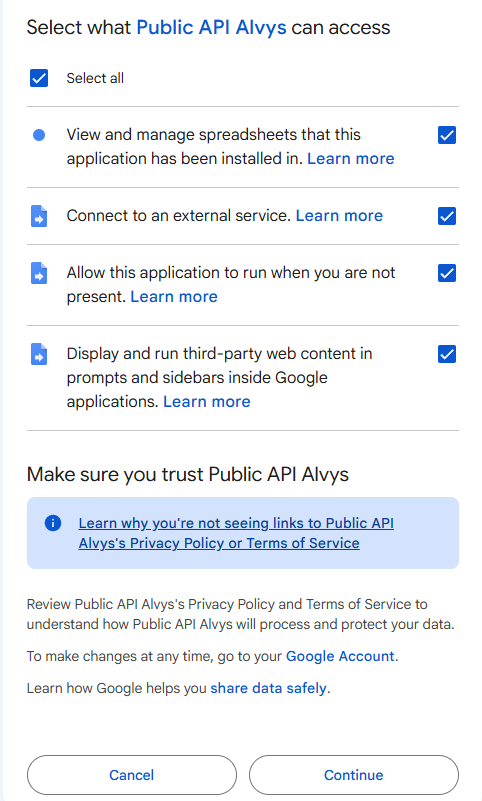
After granting access, reload the file once if requested.
-
After saving, you’ll see the Welcome Sheet.
“This file connects directly to the Alvys Public API. Use it to import live operational data — including Loads, Trips, Customers, Drivers, Carriers, and more — directly into Google Sheets.”
🔑 Step 2. Get Your Client Credentials
Your credentials are available in your Alvys portal: 🔗 Alvys Portal → API Access page
Copy your:
- Client ID
- Client Secret
- Tenant ID
Important: Make sure your application credentials has all required read permissions. Missing read scopes will result in incomplete or failed imports
Then in the Google Sheet:
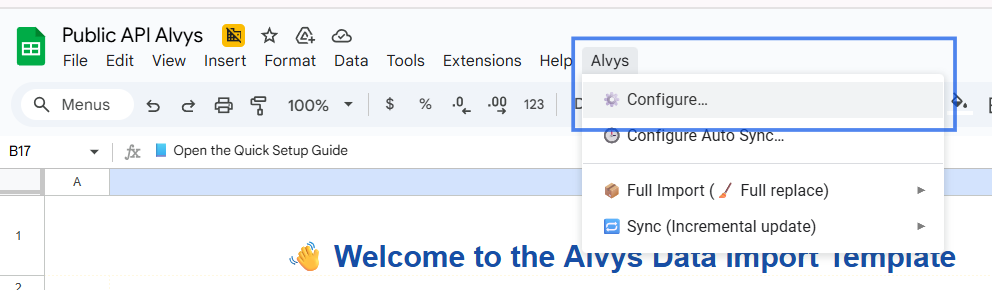
- Go to Alvys → Configure…
- Paste your credentials and click Save
✅ Your credentials are stored privately in your file.
The Client Secret is hidden from view after saving and securely stored within the sheet’s script properties. Collaborators who use the file can see imported data, but only the file owner or editors with Apps Script access could technically view stored credentials.
🔄 Step 3. Import Your Data
Use the Alvys menu in the top toolbar to start importing.
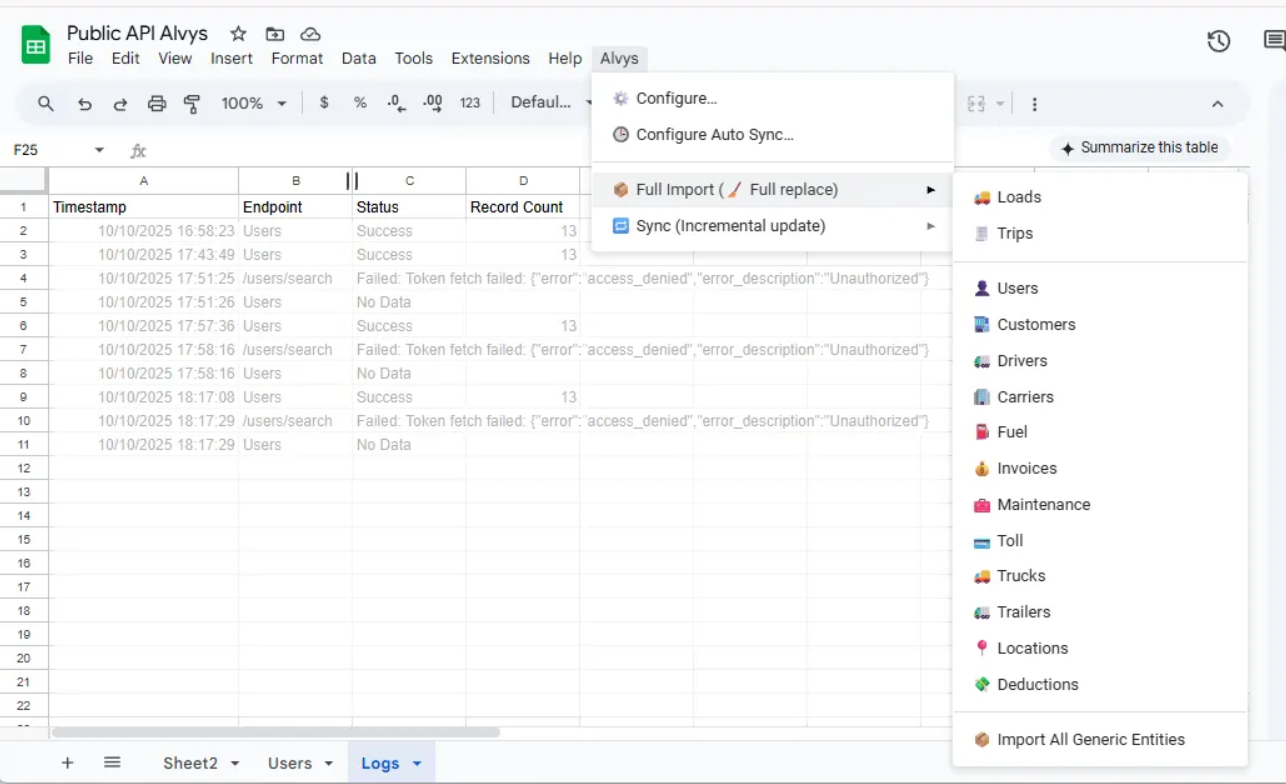
Action | Description |
|---|---|
📦 Full Import (🧹 Full replace) | Loads all records from scratch and replaces existing data. |
🔁 Sync (Incremental update) | Imports only records changed since the last sync (using |
Each dataset (Loads, Trips, Customers, Drivers, Carriers, etc.) appears in its own tab. Check the Log tab for import time, status, and record count.
🕒 Step 4. (Optional) Enable Automatic Sync
To keep your Loads and Trips updated automatically:
- Go to Alvys → Configure Auto Sync…
- Choose how often it should run (e.g., every 6 hours).
- A background trigger will fetch records updated within the past (Frequency + 1 hour).
💡 Tips & Notes
- ✅ Use Full Import the first time you connect.
- ⚡ Then switch to Incremental Sync for faster updates.
- 🔐 Your credentials stay private in your own sheet.
- ⏳ The sidebar may take 2–6 seconds to open — that’s normal.
- ⚠️For large data imports, run each entity (Loads, Trips, Customers, etc.) manually and one at a time — wait for each to finish before starting another.
- ⚠️ Google Sheets has a fixed runtime limit defined by Google. If you’re importing high-volume data, allow each import to complete or split the process into smaller batches.
Updated about 2 months ago